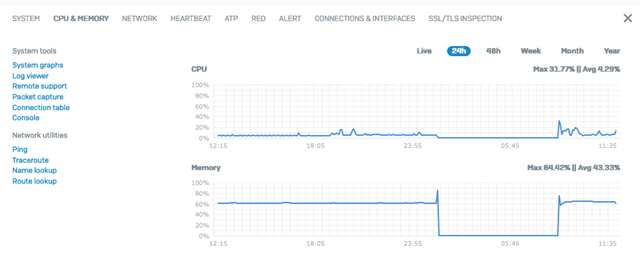Hi Team,
Every 5-6 days my network becomes unavailable, usually discovered by a user reporting the wi-fi network is unavailable. I am unable to connect to the gateway via Ethernet or wi-fi (ping, web console) and have to power cycle the firewall to regain network connectivity.
There does seem to be a lot of DHCP renewals occurring repeatedly within short periods of time (minutes).
You will see from the below screen grabs that the firewall is logging events until 2021-01-27 01:18:30 and there are no more logs until I hard reboot at 8:38
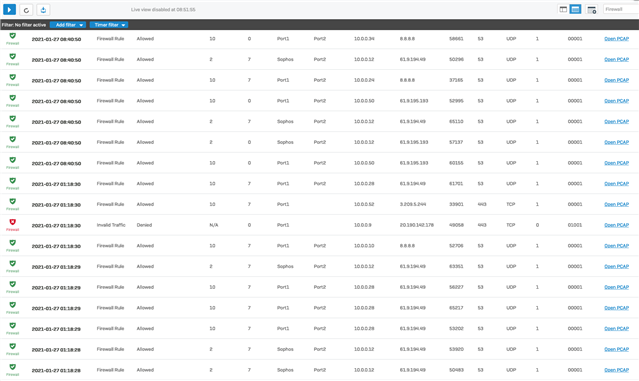
Here are the System logs showing the DHCP activity, the Power Cycle, then the activity after booting
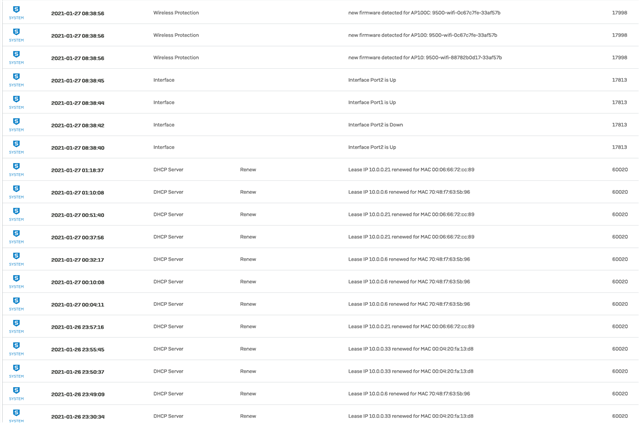
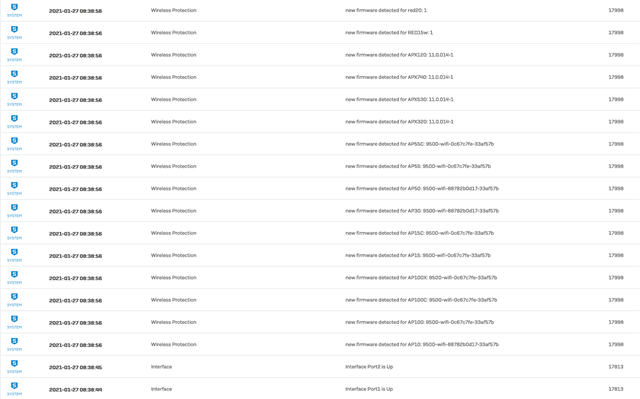
This thread was automatically locked due to age.