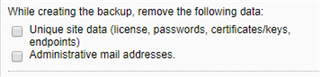Hello
We have an older 220 UTM physical unit at our sister facility. We recently purchased a new UTM 230 to replace it. Couple of questions I have on the process of doing this:
Can I load a backup config taken recently from the 220 and load it on the new 230? The 220 is on firmware version 9.506-2, while the new 230 is on version 9.500-9. Should I upgrade the firmware on the 230 first?
Do I need to go to licensing manager and upgrade the 220 license and upgrade it to a 230 license? Will this effect the active 220 unit? Do I need to do this first thing?
Will it be a problem if I load the backup config onto the new 230 while the 220 is still active in our sister site?
Just wondering what is the best practice for performing this upgrade. Thanks in advance
This thread was automatically locked due to age.