Disclaimer: This information is provided as-is for the benefit of the Community. Please contact Sophos Professional Services if you require assistance with your specific environment.
Table of Contents
Overview
The purpose of this Recommended Read is to demonstrate how Sophos Central Reporting is set up.
Sophos Central Registration
Step 1:To Register
Under the Web-admin GUI > Protect > Sophos Central > Click on Register
Kindly see the reference on How to enable Sophos Central management of your Sophos Firewall
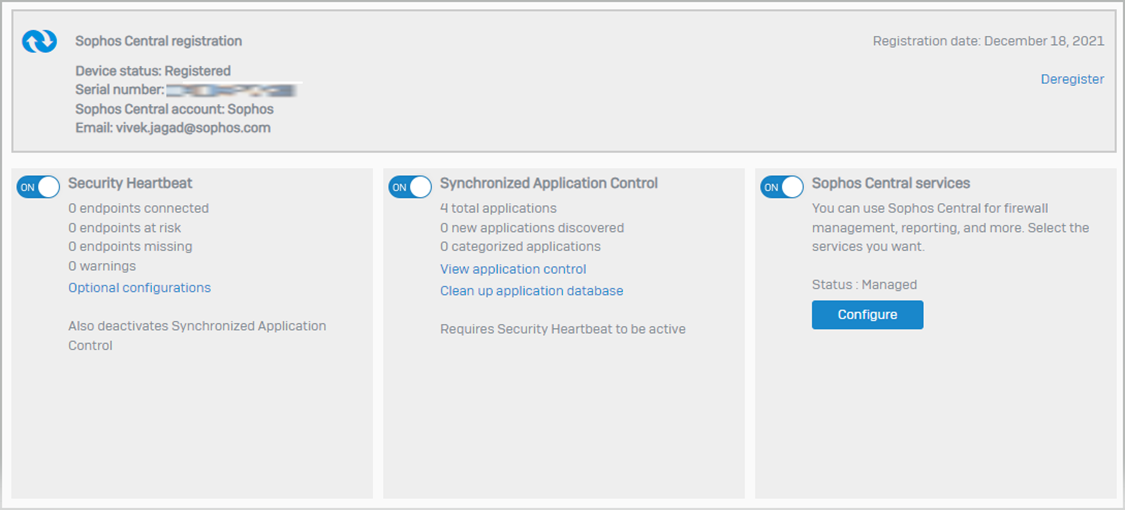
Step 2: Enabling Sophos Central Services
Ensure the following option are clicked or turned on
i) Send reports and logs to Sophos Central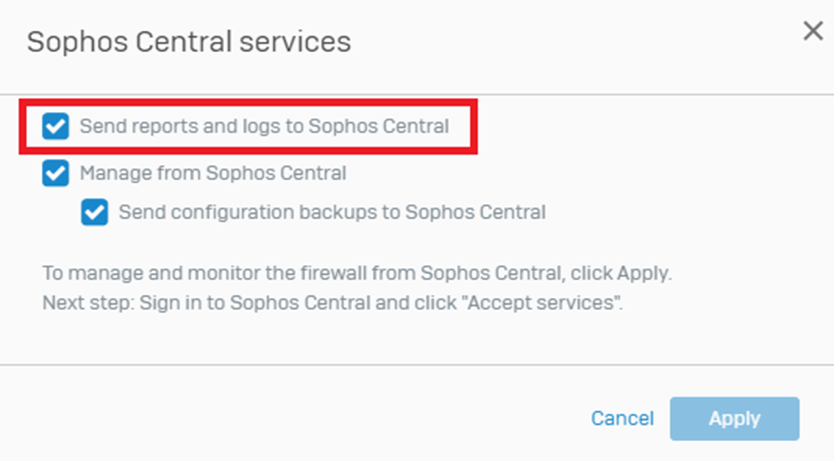
Sophos Central Firewall Management
Step 3: Firewall Service Acceptance
Under Sophos Central > Firewall Management > Manage > Firewalls > Accept Services
* Once you click accept services, you’ll see that firewall connected (with a green check icon)
Managing the log settings
Step 4: Log Setting
Under the Web-admin GUI > CONFIGURE > System services > Log settings
You’ll see Central reporting configured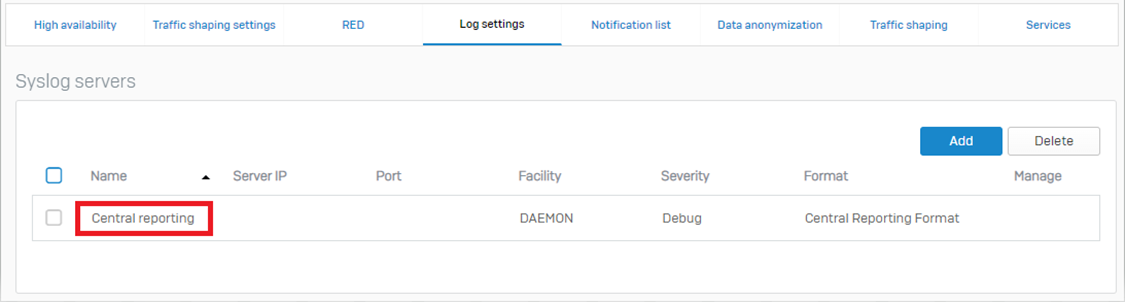
And under the Log settings > Log settings, you’ll be able to control which logs you want to send over the Sophos central reporting.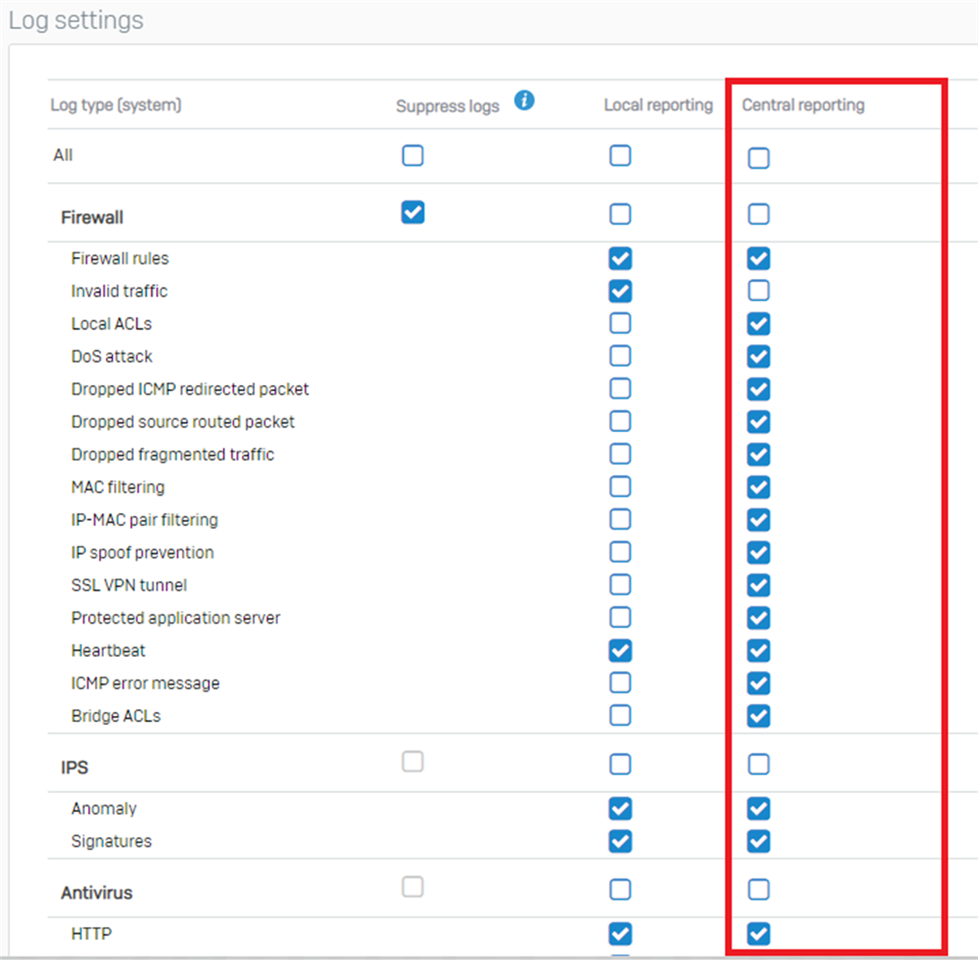
Sophos Central Central Firewall Reporting
Step 5:Licensing Type (Advanced/Basic)
Sophos Central > On the top right under your name >Click the drop-down menu > Licensing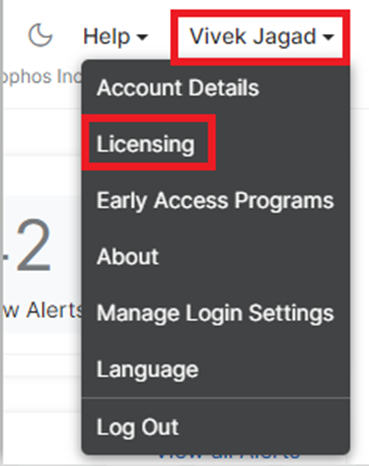
Under the Central Firewall Reporting > Click on Manage
Under Manage, you’ll be able to manage the reporting License basic and advance on Sophos central reporting.
Firewall Management
Step 6: Report Hub
Under Sophos Central > Firewall Management > Analyze > Report Hub
Here select the Firewall. 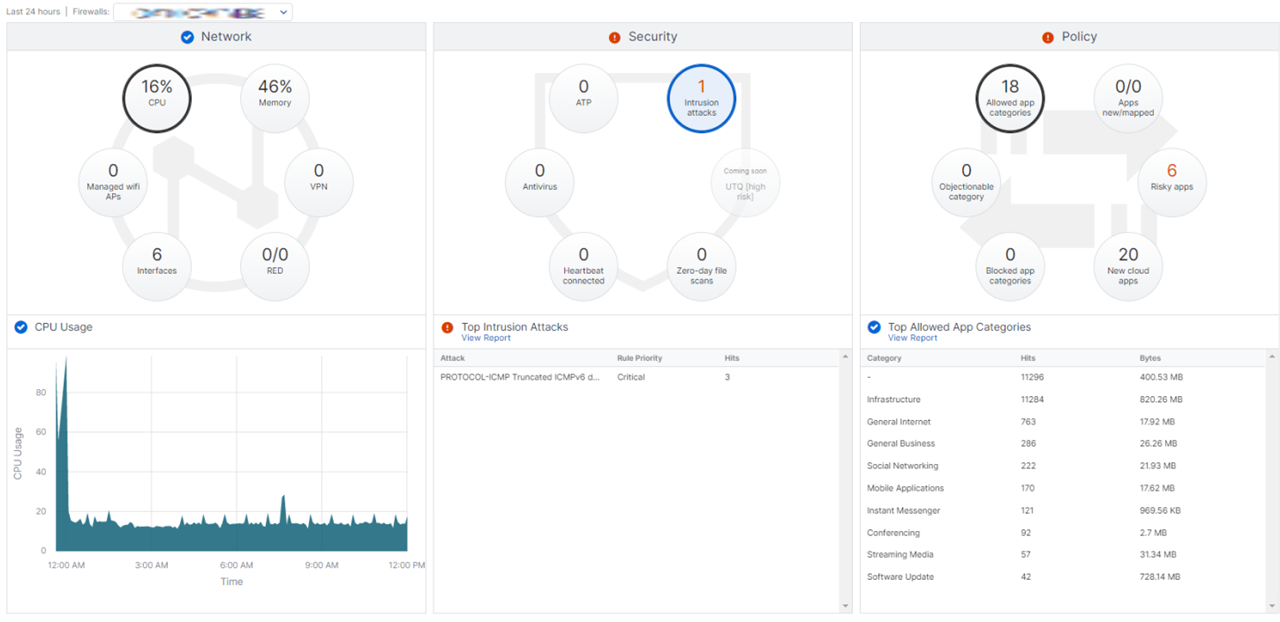
Under the Analyze > Report Generator, you can capture various other reports.
- i) Bandwidth Usage:
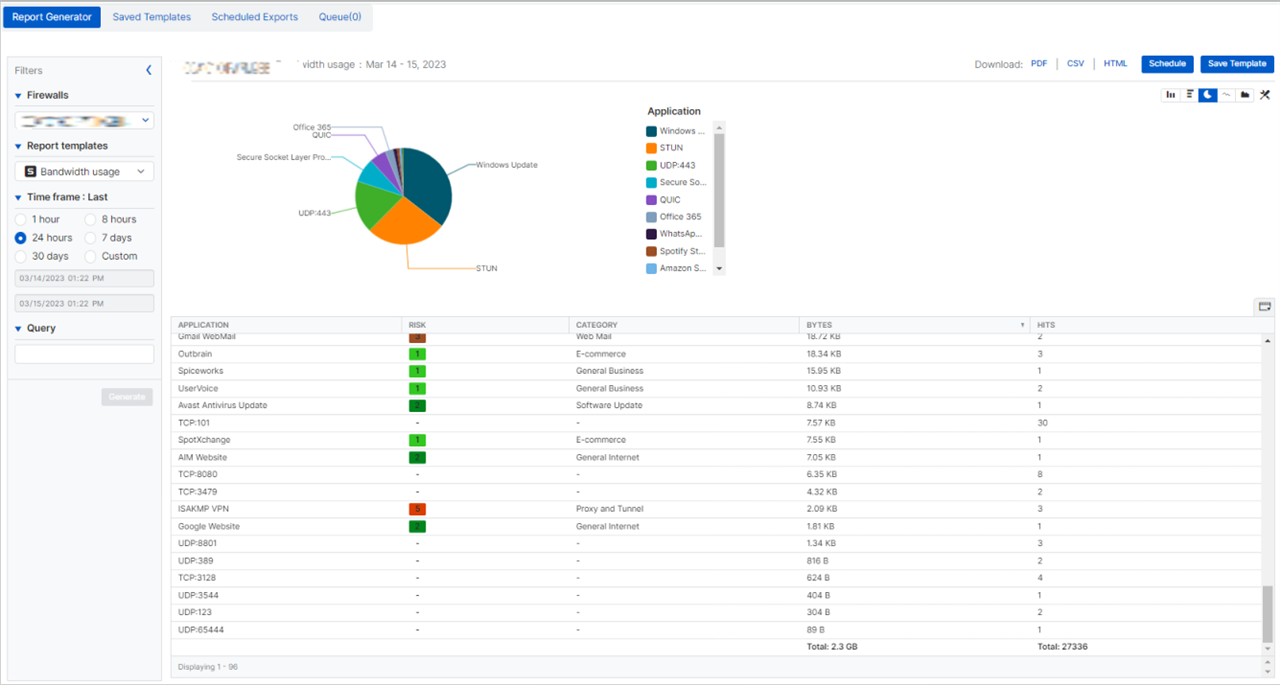 ii) Web Usage:
ii) Web Usage: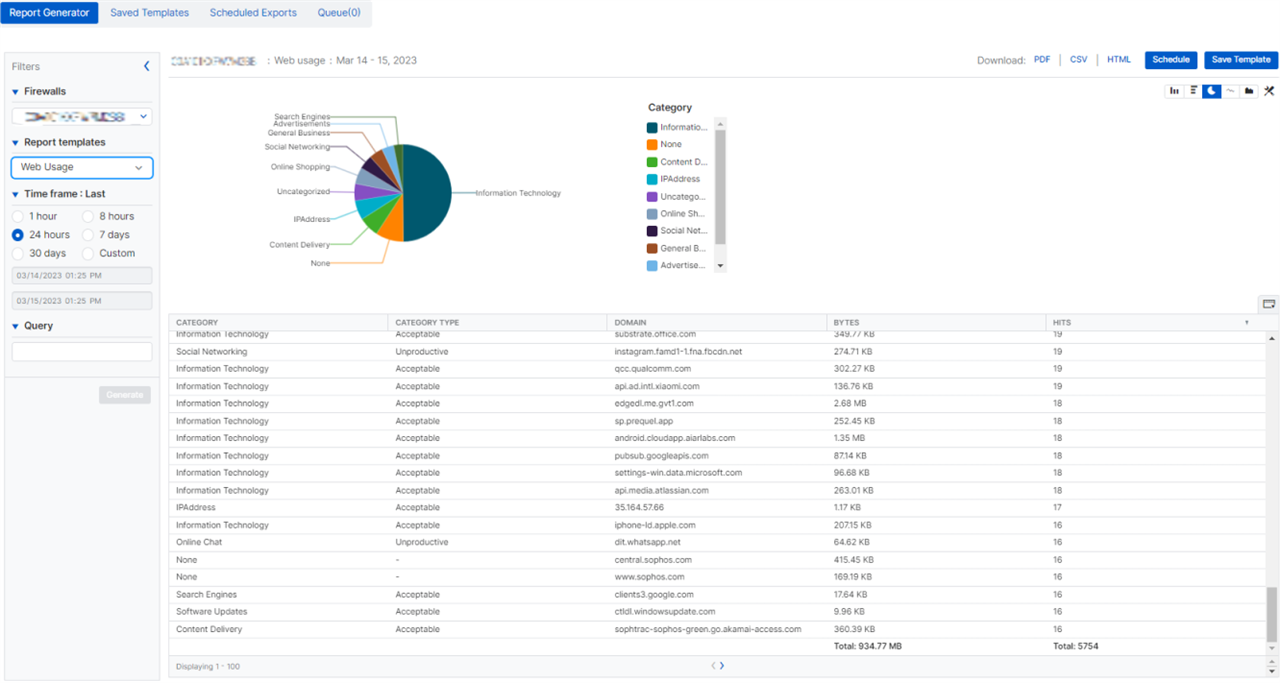
You can also schedule various reports, reference screenshot: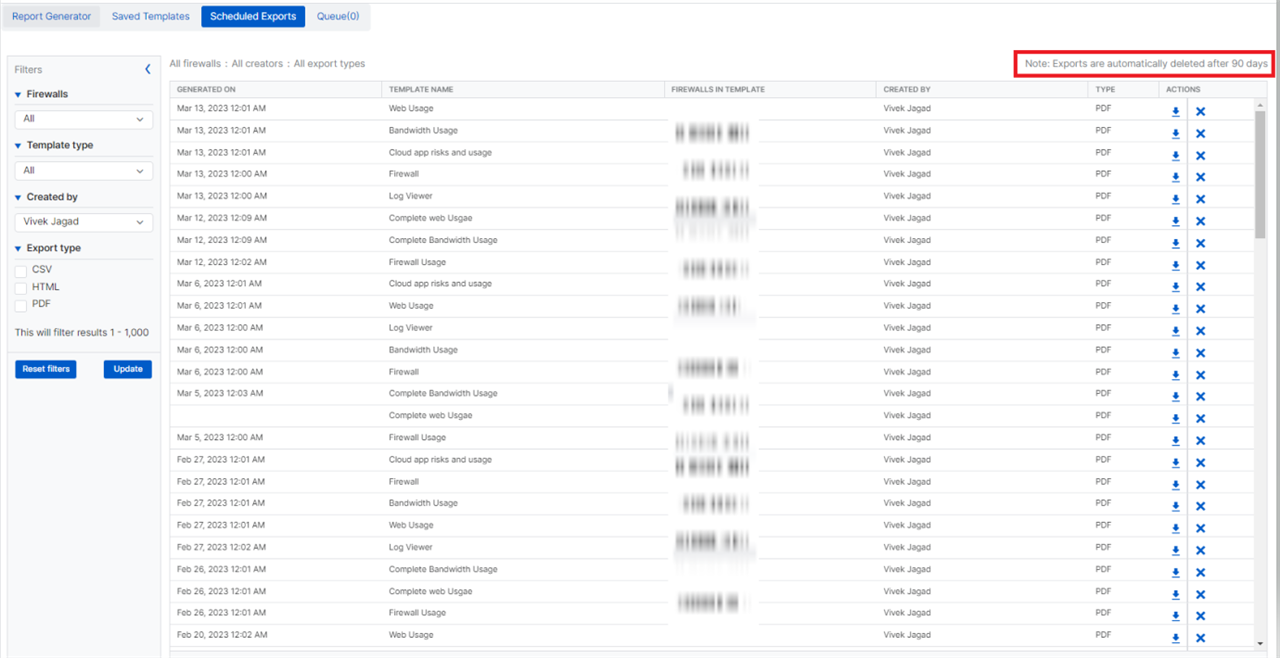
Hope this Recommended Read clarified your doubts and helped you achieve your requirement!
Updated Disclaimer
[edited by: Erick Jan at 2:21 PM (GMT -7) on 17 Apr 2023]
