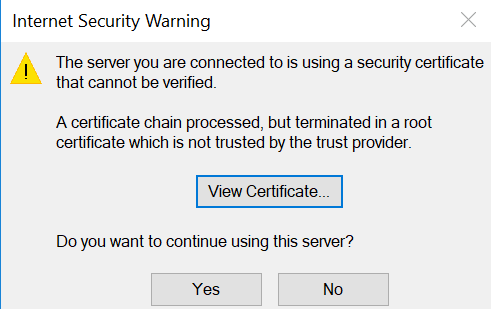I have Sophos XG SFOS 17.0.1 MR-1 installed on a regular PC.
I am using Outlook 2016 to access my gMail via IMAP.
Every time I start the Outlook client, I get the message below and I have to click Yes. I have installed this certificate on every folder in User and Local Machine Cert Store. What can I do so that I dont get this Warning every time I start Outlook.
Thanks,
This thread was automatically locked due to age.