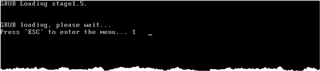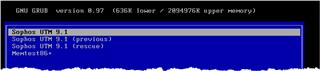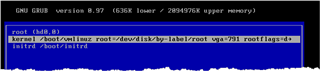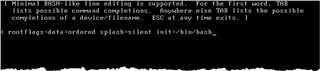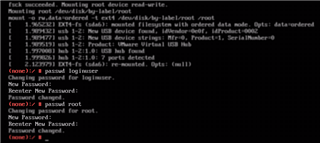Hallo ihr Lieben,
wisst Ihr an wen man sich wenden kann um den Entsperrcode einer RED10 zurückzusetzen und welche Informationen ich benötige?
Oder die alternative Frage:
Ich habe mich aus der UTM ausgesperrt und habe den SSH Zugriff nicht eingerichtet. Wenn ich mich jetzt mit Maus und Tastatur an der UTM 9.5(Softwareappliance) anschließe und versuche den Login zu machen sind die Admin Daten fehlerhaft die ich normalerweise in den WebAdmin eingebe, hattet Ihr das auch schonmal ?
Gibt es eventuell einen SuperAdmin der Immer geht?
Gibt es auch die möglichkeit das Backup von gestern einzuspielen Indem ich die Festplatte an einen anderen Computer anschließe und mir die Configs runterziehe?
Viele Grüße
Leon Brans
This thread was automatically locked due to age.