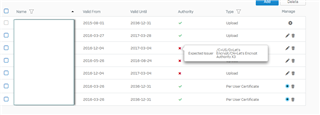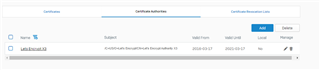Hello everyone,
I'm facing an issue with my Let's Encrypt certificates respectively its authority.
I'm Using the XG135Appliance with firmware version SFOS 16.01.2
With the old version 15.01MR-3 everything was working fine but since the update i get "the red x" on my Let's Encrypt certificates.
I uploaded my certificate and the corresponding CA without any errors but the CA isn't recognized.
By "mouse over" the red x i only get "Expected Issuer":
The CA is there and should be right (with 15.01 MR3 it worked)
Without the green check mark i can't use the certificate as appliance cert., so it would nice to get this working again.
What can i do?
Anyone the same problem?
Thanks
Thomas
This thread was automatically locked due to age.