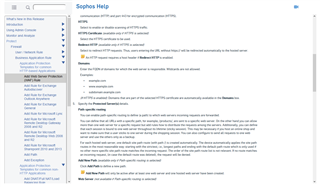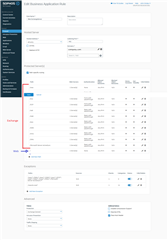Hello all,
I've been looking for information about the correct way to use the web server module on XG but I couldn't find anything.
Also ask to a Live support agent on chat and he didn't have any document that could help me.
So, what I want to know is if I'm available to have 2 servers published with the same public IP and the same port.
For example: https://mail.company.com and https://www.company.com
From my knowledge, which is pretty basic, it's not possible to publish 2 sites with the same port and same public IP but I was reading this on the 'Help' tab of the firewall:
From my understanding is possible to publish multiple sites using Path specific routing on the WAF rule. I did a rule for testing but wasn't working.
This thread was automatically locked due to age.