Note: Please contact Sophos Professional Services if you require direct assistance with your specific environment.
Table of Contents
Add IPs to the Email Allowlist
- In Google Admin, go to Apps > Google Workspace > Gmail > Spam, phishing and malware > Select the right Org Unit from left nav >Then select “Email allowlist”
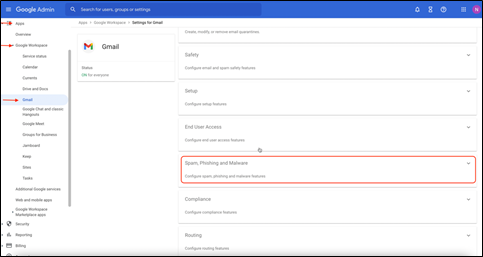
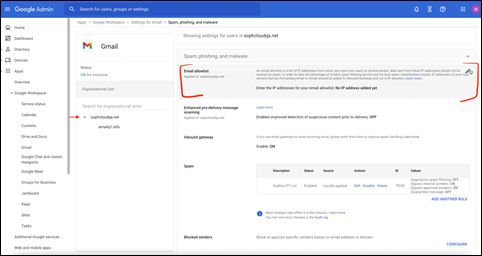
- Add the relevant IPs that you want to be whitelisted <IPs are different for phish and email>
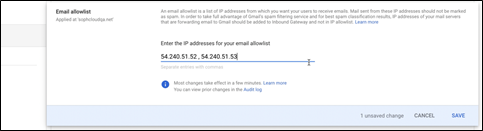
Add IPs and other settings in the Inbound gateway
- In the “Spam, phishing and malware”, select Inbound gateway
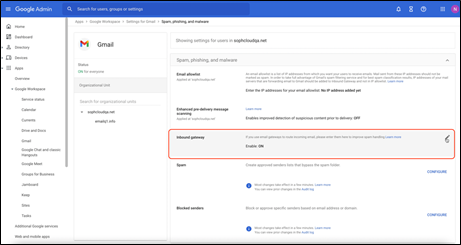
- Check ‘Enable’ Gateway IPs. Under Gateway IPs,
- Add the IPs to be whitelisted <For phish/email>
- Check “Automatically detect external IPs”
- Check “Require TLS for connections from the email gateways listed above”
- Under Message Tagging,
- Check Message is considered spam if the following header regexp matches
- Under Regexp, enter a random text that is very unlikely to match with header content
e.g., “349834hjedjsfkds==-0sdfee3” - Select “Message is spam if regexp matches”
- Check “Disable Gmail spam evaluation on mail from this gateway; only use header value”
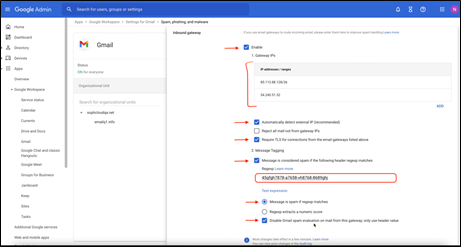
(Applicable Only to PhishThreat) Add domains and other settings in “Spam” section
- In the “Spam, phishing and malware”, select Spam
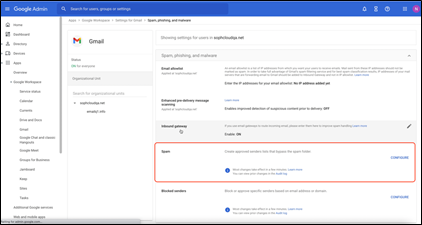
- Configure a new spam setting:
- Enter name
- Check Bypass spam filters for messages received from addresses or domains within these approved senders’ lists
- Create a new list for Sophos Phish domains (or modify an existing list)
This will take the user to “Manage address list” - Give a name to the list
- Add the domain names (List of sender domains: https://docs.sophos.com/central/Customer/help/en-us/ManageYourProducts/PhishThreat/SystemSettings/PhishThreatSettings/index.html)
- Switch the “Authentication required” toggle off
- Repeat this for all the domains
- Go back to the “Spam” page and select the list created for Sophos (Phish or Email)
- Create a new list for Sophos Phish domains (or modify an existing list)
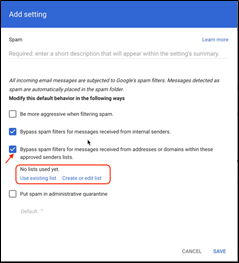
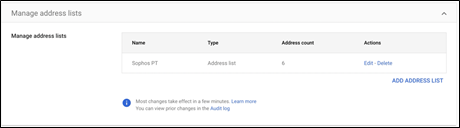
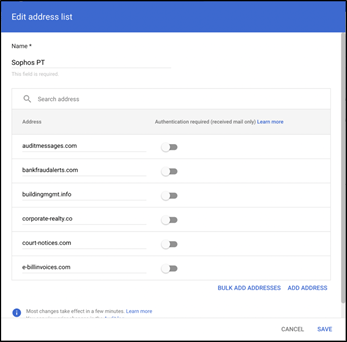
- Finally, click “Save”
Removed KB
[edited by: emmosophos at 12:25 AM (GMT -8) on 28 Jan 2023]

