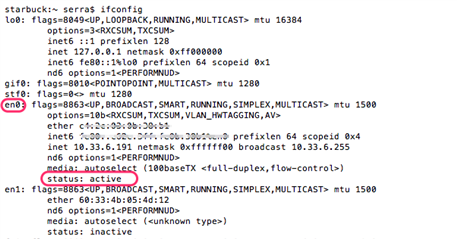This morning, the Sophos icon displayed an X in the center of the shield but wasn't grayed out, and the first entry on the menu was a grayed out "Failed To Download Update". Choosing "Update Now" causes the Sophos AutoUpdate Status window to open, briefly display the "downloading" bar, then end with "Could not contact primary server" and "Authentication Error" followed by the date and time. Looking into the console, I see that early this morning there were a number of messages regarding Sophos, almost all of them along the following lines: "3/19/15 7:28:22.685 AM SophosSXLD[137]: [SMESXLInterface.m:437] no DNS addresses found", and similar messages appear to go back to at least March 13.
Is there a problem with the Sophos server, and if so what's the prognosis? Or is it something with my computer, and if so what should I do? I'm running Sophos Home Edition 9.2.4 (Threat detection engine 3.58.1, Threat data 5.12) on a Mac running OSX 10.9.5.
This thread was automatically locked due to age.